Getting Support¶
If you are having issues with accessing the BriCS facilities or running jobs please first use the search bar at the top of the page to check whether your issue is covered by our User Documentation. Please also consult the Known Issues and FAQs sections.
If you still need help, then please submit a support ticket. Please submit separate tickets for each issue. We do not provide support via email; all requests for support should be submitted via the helpdesk.
Information to include
To help the BriCS team respond to your ticket quickly, please include the following information alongside a description of your issue.
- The name of the project you are working in (visible in the BriCS portal)
- The BriCS facility or service where you encountered the problem (e.g. Isambard-AI, Isambard 3, BriCS portal, BriCS helpdesk)
- If relevant, your UNIX username for the project (of the form
<USER>.<PROJECT>, e.g.grace.cobol)
Ticket update notifications
Please note that the BriCS helpdesk does not send e-mail notifications when tickets are updated. To check the status of your tickets, please go to https://support.isambard.ac.uk/ in a web browser.
GW4 Access
GW4 users wanting access to Isambard 3 should check via their University support desk for site-specific information and processes.
University closure days
Please note the University of Bristol operates university closure days which are usually adjacent to public (bank) holidays. Details are available at this link.
Submitting a Support Ticket¶
- In a web browser, go to the BriCS helpdesk (https://support.isambard.ac.uk)
-
If you are not already signed in, you will be presented with a BriCS login page where you will be able to perform federated login using your institutional identity:
- Select the "Click here to login" button.
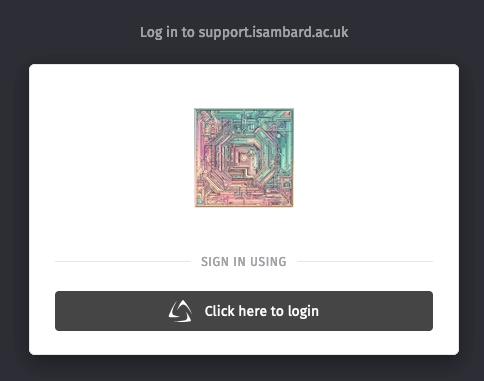
- Select "University Login (MyAccessID)" as your identity provider
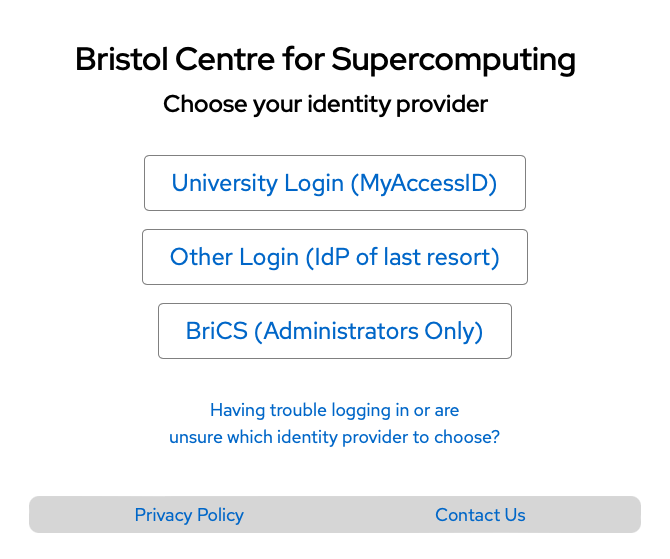
- If you are taken to a MyAccessID page, select your institution and follow any instructions provided by MyAccessID.
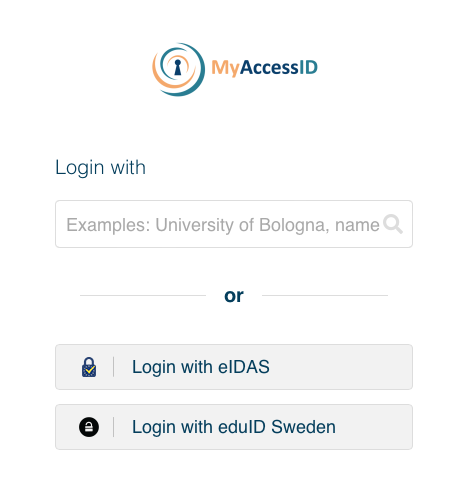
- If you are presented with a institutional sign-on page, authenticate with your institutional credentials as normal.
On successful sign in you will see the helpdesk.
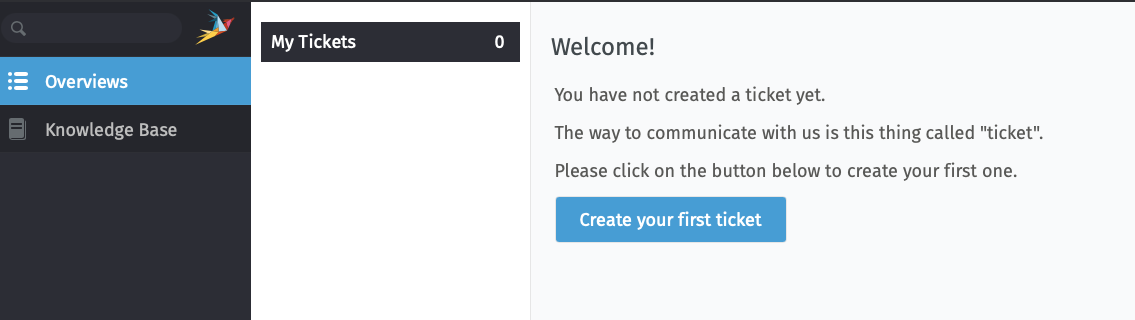
You can submit a new ticket as follows:
-
At the bottom of the black sidebar on the left, there is a green plus symbol. Press the "plus" to create a new ticket.
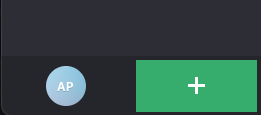
-
You will be presented with a "New Ticket" form, where you can enter a title and text for your enquiry. You can also add an attachment if helpful (e.g. a screenshot of your issue, .txt file of your terminal session). There is also a dropdown menu for "State" which should be left set on "new".
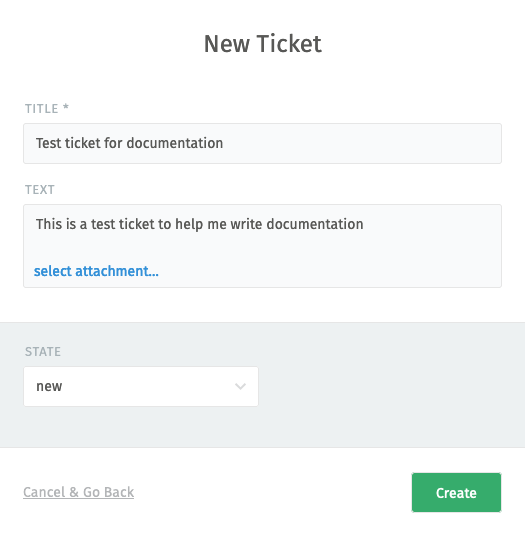
- Once you've entered all the information press "Create".
- Your ticket will appear in the left black sidebar and in the "Overviews" section.
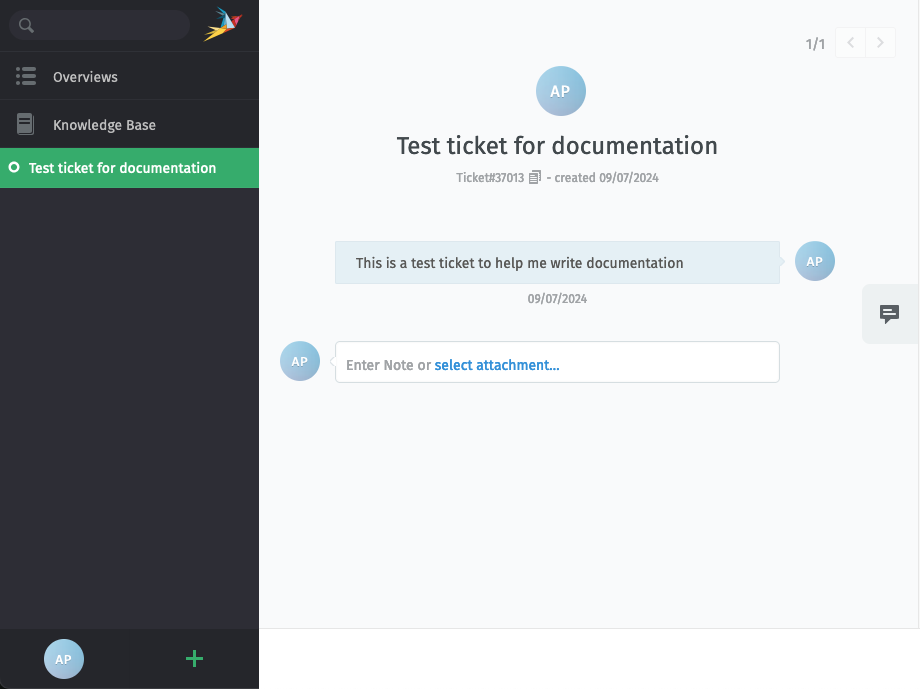
A member of the Isambard team will respond to your ticket (within normal working hours).
The interface for the ticket system is a web chat. Please feel free to add additional information or context to your ticket at any time through the web chat interface.
Once your issue has been resolved, please close the ticket using the dropdown "State" menu.
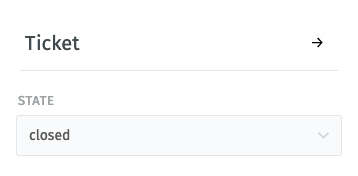
You can find additional information on BriCS services under the "Knowledge Base" section.
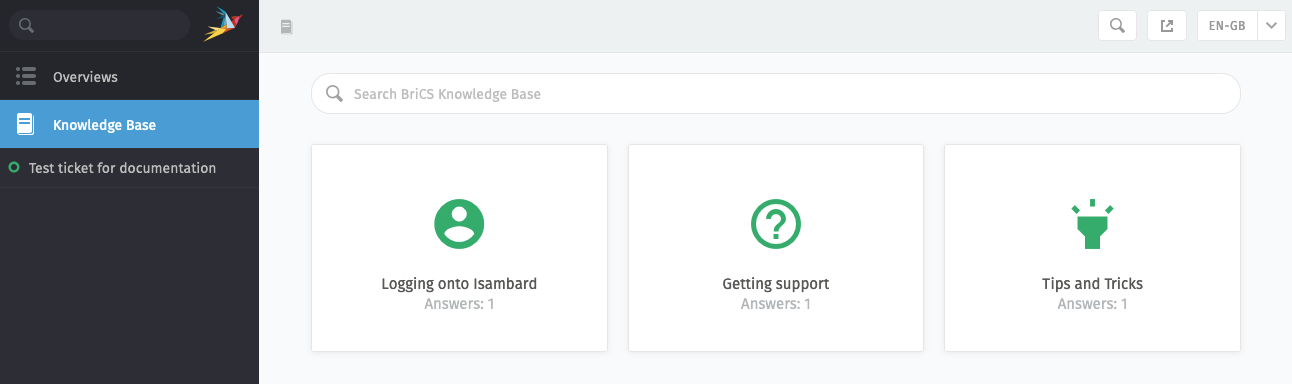
Further information¶
The BriCS helpdesk is built using Zammad. The Zammad user documentation provides general information on using Zammad. Please note that this user guide is primarily aimed at service agents/operators and so may not be relevant to BriCS helpdesk users.